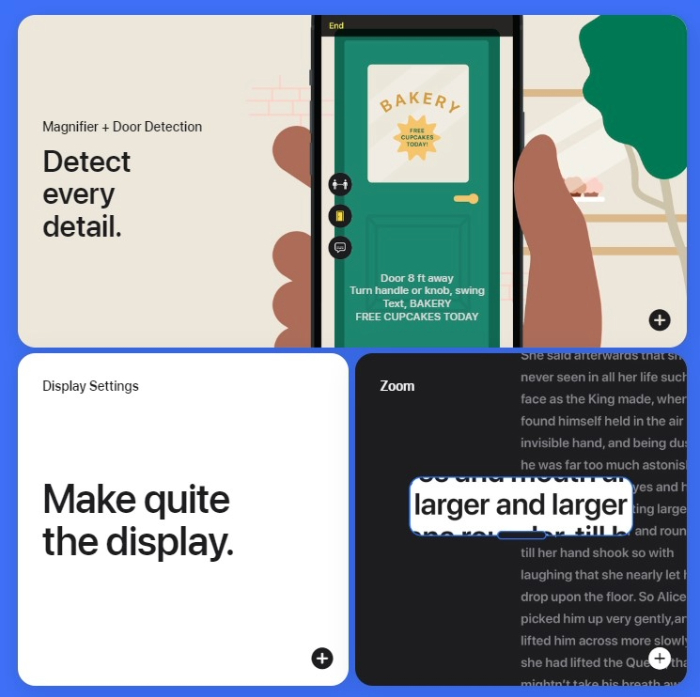Dyslexia
Assistive Technology
Dyslexia is a language-based learning disability, characterized by difficulties with accurate and fluent word recognition, spelling, and decoding reading. Dyslexic learners need support, and technology can go a long way in making content more accessible and learner-friendly.
There is a rapidly growing and constantly evolving ecosystem of technology that can support learners with a specific learning difficulty, such as dyslexia.
Some of these tools are expensive, and some are free. Some are specialised and others are included within existing mainstream technology you might have in your school.
Here are some practical examples of ideas and support options.
Aaron Smith discusses how different technologies can support dyslexic learners.
Aaron Smith discusses how different technologies can support dyslexic learners in everyday learning situations. He discusses text-to-speech, education, auto-correction, spell checking and many other technologies to support the dyslexic learner
Examples of technology to aid dyslexic pupils
Arran Smith discusses using select-to-speech tools to highlight and read back text.
He looks at dictation, navigation tools, and aids to visually impaired pupils using IOS and Windows devices.
Looking at what works from a school point of view as well as the individual learner.
CENMAC

CENMAC is a team of specialists who support children and young people with assistive technology to access the curriculum and/or to communicate.
CENMAC is a unique service offering assessments, reviews, and equipment loans. They work across the Greater London area, with children and young people aged 2 to 25 with Education Health and Care Plans in mainstream education, special schools, and those who are home-educated.
Chrome Browser accessibility features
Chromebooks have lots of accessibility features built into the operating system.
This link will take you to a page that explains how to turn the accessibility settings on.
This link explains each of the accessibility features.
For dyslexic learners, the following features might be helpful.
Select to speak allows users to highlight text on the screen and have it read back.
Voice typing allows users to click a button and have the computer transcribe their speech into text.
High contrast mode may be more accessible for some to read content on the screen.
A free downloadable poster from CALL Scotland can be accessed here to show a range of Chrome Apps and Extensions.
G Suite for Education
G-Suite is the cloud platform service from Google.
It has accessibility features but enables integration with "Add-ons" and "Extensions," which can provide additional features.
These can be helpful to dyslexic learners.
Microsoft
'Putting technology at the heart of learning, with accessibility built in for everyone, creates independent learning and helps ensure all students achieve their full potential. So for me, having accessible technology that is freely available, that removes stigma, that removes barriers to learning, is inclusion.'
Arran Smith
Microsoft Inclusion Specialist
Microsoft Edge Browser
Microsoft's Immersive Reader is a full-screen reading experience to increase content readability in documents.
Learning Tools are a set of inclusive features available in a wide range of platforms that assist all learners in reading, writing, math, and communication.
Accessibility features in Windows can be found here
Microsoft's "Edge" browser has many accessibility features built into it.
The following features may be of particular help to learners with dyslexia:
Widgit
Symbols are simply drawn, colourful symbols designed to illustrate a single concept in a clear and concise way. They cover a range of topics (including many curricular areas)
Symbols are often associated with learners who have communication difficulties as they support understanding of language. Sometimes we do not consider dyslexic learners having a communication difficulty because they may be highly articulate and excellent verbal communicators. But reading and writing are another form of communication.
Symbols can be used to provide effective support for dyslexic learners in a range of ways.
LGfL schools have access to a Widgit Library of 1000s of symbols as well as a bank of 100s of ready-made books and activity sheets which are symbol-supported. Find out more at the 'What is a Widgit' blog
For anyone not at an LGfL school you can visit the Widgit website for more information about symbols, their products, and pricing. https://www.widgit.com/index.htm
Symbols can be especially good as a visual reinforcement for tricky words, spelling lists, or to create topic-specific word mats.
Reading apps
Several Apps on the market enable the user to use a tablet computer or smartphone to read text. The user opens the app and points the camera at the text to be read. The app will then take that image and convert it to text, and then the user can read this back (through headphones if required).
Many of these apps are free to download and use. They all work in slightly different ways and have differing features. Some allow you to export the recorded text into other media or file formats.
Seeing AI is a free app that narrates the world around you. Designed for the blind and low-vision community, this ongoing research project harnesses the power of AI to open up the visual world and describe nearby people, text, and objects. Seeing AI demonstrates how technology can make the world more inclusive. Available in the iOS App Store.
One particularly impressive feature of Seeing AI is that it can recognize handwriting and read out handwritten notes.
Speechify
Speechify is a very powerful text-to-speech platform that is available as an app, web app (it runs in the browser window on any platform), and Chrome extension. If you download the app, when you first use it offers you a premium, paid-for service. You don't have to sign up for this. You can find where there is an X or skip button and carry on to use the free features, which seem pretty powerful and sufficient for many needs.
There are a range of languages and voices to choose from.
Speechify has fantastic OCR. This means it can take text from image files like PDFs and convert it into text that can then be read and edited. You can use a device's camera to scan pages from a book or document, add them to your library, and read them to you. You can also import a wide range of file types.
The platform also connects to a selection of news outlets and online media, which can be browsed and read through the app.
Scanning pens
Scanning pens are assistive reading tools designed to put even more control into the user’s hands. Whether studying or simply reading for pleasure, the newest version of the reading pen features enhanced AI to improve accessibility and boost reading confidence. The world has changed, and with hybrid and remote working being a regular part of life, a scanning pen can be an effective reading solution to support reading anytime and anywhere. Scanning pens provide text-to-speech technology designed to give users complete reading independence. A wide range of scanning pen products convert text into speech and provide data storage, text-to-digital scanning, translation, and more. Literacy is powerful and unlocks a world of opportunity. It is the basis on which we work, learn, and communicate. However, for individuals with neurodiverse differences, the written word can be challenging.
Office Lens
Office Lens is a Microsoft application that enables you to capture an image of a document or whiteboard and then import that to OneNote, Word, PowerPoint, etc. Once the image has been imported, not only are you able to save that for use later on but you can adapt the text or use tools such as Immersive Reader to make the content more accessible. The app is available for iOS, Android and on the Windows app store and is free to install and use. Although available as an app, Office Lens is also built into a number of Microsoft Applications such as One Note
Dyslexia Life hack

Building on the “Hey Siri” hack, you can use your phone’s accessibility features to help with reading and visual stress. These include: being able to get your phone to speak highlighted text or even getting the phone to speak the whole screen to you! These features were originally designed for people with visual problems but why not use them for words/sentences you are struggling with